Tina Lyons in a comment on Google+ today indicated that she was tagging her photos. I commented asking what software she used and a conversation ensued. After I had written a very long comment I thought "wow - here is something I can share in a blog post with other genies"......
Tina indicated that "I'm using Adobe Lightroom. I needed something that would add the metadata to all my photos. It's easy to do batches and allows me to easily compare photos and delete doubles. Picasa is great for tagging people, but I needed something more robust for the metadata." Adobe Lightroom, is a product with a $AU136.40 pricetag. Now I am a cheapie and use free apps wherever I can.
I use the free Picasa software. I'm sure Picasa isn't as sophisticated as Lightroom but I'll share my story for other cheap amateurs like me who may be interested. One can add some metadata beyond names with Picasa, it also deals with duplicate images and allows for batch processing.
Picasa deals admirably with the 85,000+ images I have stored on an external HDD. I had previously used Photoshop Elements for tagging but it crashed regularly. When my collection reached 30,000 I took the advice of photographer, Peter Simon, who was conducting a photography course on a Regent cruise and moved to Picasa. Eighteen months on I am pleased with that decision.
In Picasa I tag people, places (city, country, church, name of place), activity (dancing, swimming, etc), things (places of Worship, Museums,food, restaurants, ships, birds etc) and events by name and I add a year tag for those that are scanned images. All of this metadata appears to be available when I share photos or view them in other software. Basically I tag the who, what, where, and why for each photo. I have encouraged family members to use Picasa so that when photos are shared there is some descriptive information attached.
A word of warning - the facial recognition data doesn't seem to move with an image so I always add a tag with a person's name - these do transfer.
Picasa will also "find duplicate images". This is a very handy tool for someone with as many pics as I have.
Picasa allows "batch editing to make the same edits to multiple photos at the same time". This is a very easy process and saves a lot of time. I use the batch tag to add a couple of generic tags like "London", "Wiggles Concert" or "Rootsech 2011" when I download the photos, I then go through the photos at a later date individually to attach more specific tags.
That Picasa now integrates with Google+ has given me another reason to use this tool.
We all have different needs, backgrounds and budgets. How do you organise your photos to fit your situation?
Tina indicated that "I'm using Adobe Lightroom. I needed something that would add the metadata to all my photos. It's easy to do batches and allows me to easily compare photos and delete doubles. Picasa is great for tagging people, but I needed something more robust for the metadata." Adobe Lightroom, is a product with a $AU136.40 pricetag. Now I am a cheapie and use free apps wherever I can.
I use the free Picasa software. I'm sure Picasa isn't as sophisticated as Lightroom but I'll share my story for other cheap amateurs like me who may be interested. One can add some metadata beyond names with Picasa, it also deals with duplicate images and allows for batch processing.
Picasa deals admirably with the 85,000+ images I have stored on an external HDD. I had previously used Photoshop Elements for tagging but it crashed regularly. When my collection reached 30,000 I took the advice of photographer, Peter Simon, who was conducting a photography course on a Regent cruise and moved to Picasa. Eighteen months on I am pleased with that decision.
 |
| Picasa Tags attached to a Grave Marker |
A word of warning - the facial recognition data doesn't seem to move with an image so I always add a tag with a person's name - these do transfer.
Picasa will also "find duplicate images". This is a very handy tool for someone with as many pics as I have.
Picasa allows "batch editing to make the same edits to multiple photos at the same time". This is a very easy process and saves a lot of time. I use the batch tag to add a couple of generic tags like "London", "Wiggles Concert" or "Rootsech 2011" when I download the photos, I then go through the photos at a later date individually to attach more specific tags.
That Picasa now integrates with Google+ has given me another reason to use this tool.
We all have different needs, backgrounds and budgets. How do you organise your photos to fit your situation?
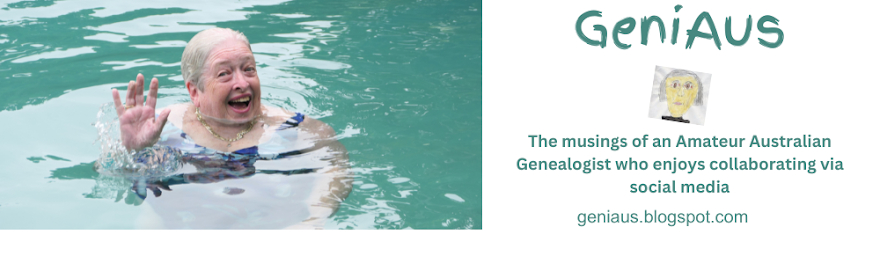
5 comments:
This post is a reminder that I need to do something with my photos. As I now have my documents in a system that I am happy with the photos are next.
Thanks Jill. I've been using Picasa for tagging but not as extensively as I could be. Thanks for the reminder.
I am also one for using free apps/software and have been using Picasa in a similar way, however not as consistently as I could (should) be. After trying a few different photo editors I decided this was the most straightforward and best-featured one for my purposes.
Makes me think I need to do some more scanning and sorting!
I use Photoshop Elements and it is SOOOO slow and crashes on me also - I guess because I have too many pictures.
Thanks Jill,I will try this as i have so many photos that i am in a complete muddle with them.
Post a Comment