As I prepare for the NSW/ACT State Conference at the end of this week I have revisited my old research log to see what outstanding tasks I have on the list for Canberra. I am treating myself with three research days in our nation's capital.
Since I started using Family Historian software I haven't added to my Google research log as Family Historian has a functional and easy to use inbuilt facility. Prior to using Family Historian I kept my research log on a Google Drive spreadsheet that I could access on my phone, tablet, laptop or a public computer.
For anyone whose genealogy software package doesn't have a great inbuilt research log a Google spreadsheet is a good solution. It took me a while to find a solution that worked for me and Google Drive does an admirable job. The ability to be able to sort the columns in a spreadsheet makes the data so accessible. For those who may be interested the columns I used in my research log spreadsheet were Surname, Given names, Birth date,Task, Details, Location, Result, Result date. These can be modified to suit an individual user.
 |
| Old Research Log |
My current problem is that I have not transferred everything from my old research log to what are called "Named Lists" in Family Historian This afternoon's task therefore is to copy my tasks from the Google spreadsheet across to Family Historian. The benefit of using my genealogy software package as a research log is that I can have all my eggs in one basket that is I can consolidate my work in one place.
I have already listed quite a number of tasks for the National Archives of Australia but my list for the National Library of Australia has only one item. In Family Historian I have created "Named Lists" for various archives and repositories that I hope to visit. There are three panes to the lists: the top pane shows all the lists, the middle pane shows the names of the people belonging to the highlighted list in the top pane and the bottom pane in shows details of the task/s attached to the highlighted person in the middle pane. So at the NAA I have ordered a document for James Aspinall Pusell. In this bottom pane which is free text I can keep a record of the actions I have taken regarding the task.
 |
| NAA Named List (ie list of tasks) |
 |
| Sparsely populated NLA List |
And now I must away and attend to my geneatasks.
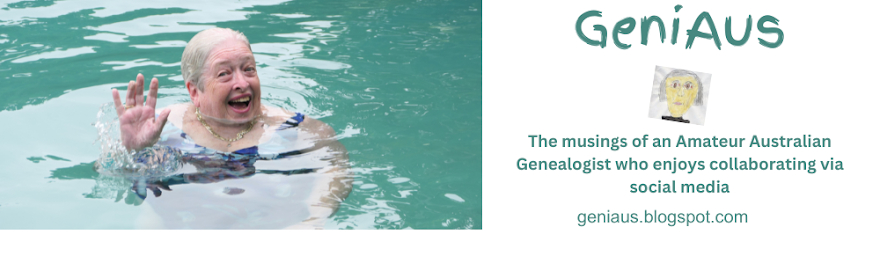
3 comments:
Thanks for sharing your methodology for a research log on Google Drive and how you use the named lists in Family Historian. I need to be more disciplined in having my research log in one place. At the moment my favourite place is in Evernote. I save snippets I want to follow up on as a note in Evernote (I have a notebook just for family history tasks) and then tag them with, for example, "SLSA to do" so that when one day I get to the State Library of South Australia I will be able to pull up all tagged notes tagged for that institution. When I have visited the institution I untag them. I also tag the notes with the family name. It isn't quite as organised as your spreadsheet though. Regards Anne
Anne,
That sounds great.
Hope you blog about Evernote one day - I am preparing a workshop on Evernote for Genealogy for the UTP cruise and am keen to hear how people use it.
I love Evernote too, it is my failing memory backup, and use it for all sorts of bits and pieces. When travelling I compose blog posts in Evernote then paste them into Blogger when ready to post.
In addition to the Research Log in TMG (The Master Genealogist), I use my email programme (Eudora, which has a very powerful search function) for making quick notes about proposed research tasks. Eudora is open whenever I'm on the computer, so if (for example) I see a reference to a potentially useful Website, I just click 'new email', type or paste the details of my proposed task, and transfer the email to a mailbox called 'my-FH-to-do'. If I think I may need to refer to those details when I am away from my own computer, I also send the email to my Gmail account, which I can access from a public computer in a library.
Post a Comment