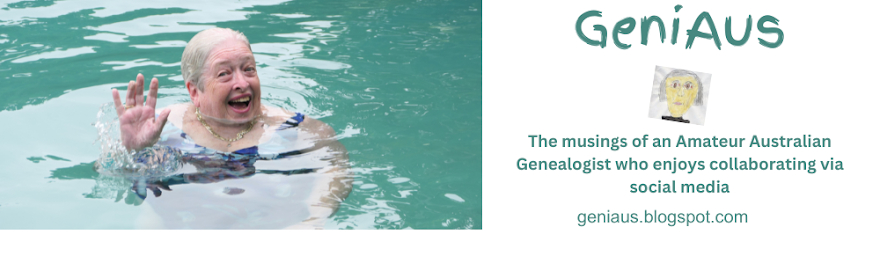One of the more popular posts on my blog to this day is "Fling it in the Folder" a description methods. As I wrote this post 8 years ago I thought it was time for an update. I still use the same system but have tweaked it a bit and changed some of the software I use.
I am reposting my post from 2011 with alterations and comments in Green.
In a couple of previous posts I have alluded to my digital filing system and, in a comment on one of those posts, Sharon Brennan asked me "Can you describe your filing system??
I have hesitated in doing so because my system is neither scientific or complex. It is a simple system that works for me. Having trained in Librarianship many years ago I am in the habit of putting things in alphabetical order so this is the simple basis of my system. With digital systems I prefer a flat structure to one that is deeply hierarchical requiring lots of drilling down to access information.
I have already spoken of myscanning station (I now have a Scansnap scanner on my desk connected to my computer via USB) and my commitment to scanning all the bits of paper I have related to my genealogy obsession. I have also talked about what I do with conference papers.
My system is to "Fling it in the folder". I have a series of folders set up on my hard drive, each file I have, irrespective of format, goes into the appropriate folder or sub-folder. All my image files are additionally tagged withPicasa ACDSee software.
I do not worry about linking Places in that folder to People in that folder or creating other similar relationships between files (but I guess I could hyperlink them if I felt the need at a later date) as my genealogy software manages that for me.
The folders are: I have added a few extra folders.
Most of the labels are self explanatory but some need clarification.
Correspondence contains genealogy letters of a general nature. Those about a specific surname or person are filed in the Names folder.
Curry All stores files about the Curry surname in Australia ready for when I have the time or inclination to conduct a one-name study. Renamed CurryAus for my Surname Study.
Geniaus Backup is a backup of my family site files ie templates and design. I don't need to back up the data as the backup is my TMG database and its backups.
Geniaus Talks is the home of my talks and presentations and articles I write for journals, newsletters etc.
Names is the biggest folder. It has some sorting folders that are prefixed with 00 and then a folder for each surname in my database.
Within each name folder is a series of documents and folders. Each file name is in the format:
Lastname, Firstname DoB File description.
Once I have more than three or four files for an individual he or she gets a folder labelled with: Lastname, Firstname DoB and Date of Death.
Odds & Sods is just that. The place where I fling graphics, cartoons and other ephemera.
Our Diary is peculiar to me. It contains an Excel spreadsheet that is my digital diary; the folder also contains other documents such as invitations, programs, tickets that are hyperlinked from the corresponding entry in the diary.
This diary from the day of my parent's marriage has been constructed over the years from documents, printed diaries, old calendars, receipts, certificates, recollections, newspaper clippings and by uing photographs as prompts. I presently use Outlook for my diary and periodically export this into the Our Diary spreadsheet.
The Headings for this spreadsheet are: Day, Date, Time, Details, Source 1, Source 2, Source 3.
Places is similar to names but contains folders with maps and information about the places of my ancestors. These include, Towns, Houses and Churches.
Presentations has been explained in a previous blog post,Where do you put them? Conference Papers
Research Log and Plans does not house my master research log(that is a Google Docs spreadsheet) Now integrated in my Family Historian software but the smaller logs I create when I am going to visit a particular repository, resource or place eg The National Archives, The Family History Library, or The National Library of Australia.
TMG and TNG are where one finds files relating to my two genealogy software programs. These folders do not have family data. I no longer use TMG so have created a folder for Family Historian my current software of choice.
I keep and tag all of my bookmarks inDelicious Evernote and use Picasa ACDSee software.
to tag and organise my photographs. Librarything is my program of choice for organising my books.
Perusing this list I am reminded of one other folder - Genealogy - Scans to sort. This is where my scans live until I file them. For consistency I think it will be renamed.
Phew! That was a post and a half - hope it answers your question, Sharon.
I am reposting my post from 2011 with alterations and comments in Green.
In a couple of previous posts I have alluded to my digital filing system and, in a comment on one of those posts, Sharon Brennan asked me "Can you describe your filing system??
I have hesitated in doing so because my system is neither scientific or complex. It is a simple system that works for me. Having trained in Librarianship many years ago I am in the habit of putting things in alphabetical order so this is the simple basis of my system. With digital systems I prefer a flat structure to one that is deeply hierarchical requiring lots of drilling down to access information.
I have already spoken of my
My system is to "Fling it in the folder". I have a series of folders set up on my hard drive, each file I have, irrespective of format, goes into the appropriate folder or sub-folder. All my image files are additionally tagged with
I do not worry about linking Places in that folder to People in that folder or creating other similar relationships between files (but I guess I could hyperlink them if I felt the need at a later date) as my genealogy software manages that for me.
The folders are: I have added a few extra folders.
Most of the labels are self explanatory but some need clarification.
Correspondence contains genealogy letters of a general nature. Those about a specific surname or person are filed in the Names folder.
Curry All stores files about the Curry surname in Australia ready for when I have the time or inclination to conduct a one-name study. Renamed CurryAus for my Surname Study.
Geniaus Backup is a backup of my family site files ie templates and design. I don't need to back up the data as the backup is my TMG database and its backups.
Geniaus Talks is the home of my talks and presentations and articles I write for journals, newsletters etc.
Names is the biggest folder. It has some sorting folders that are prefixed with 00 and then a folder for each surname in my database.
Within each name folder is a series of documents and folders. Each file name is in the format:
Lastname, Firstname DoB File description.
Once I have more than three or four files for an individual he or she gets a folder labelled with: Lastname, Firstname DoB and Date of Death.
Odds & Sods is just that. The place where I fling graphics, cartoons and other ephemera.
Our Diary is peculiar to me. It contains an Excel spreadsheet that is my digital diary; the folder also contains other documents such as invitations, programs, tickets that are hyperlinked from the corresponding entry in the diary.
This diary from the day of my parent's marriage has been constructed over the years from documents, printed diaries, old calendars, receipts, certificates, recollections, newspaper clippings and by uing photographs as prompts. I presently use Outlook for my diary and periodically export this into the Our Diary spreadsheet.
The Headings for this spreadsheet are: Day, Date, Time, Details, Source 1, Source 2, Source 3.
Places is similar to names but contains folders with maps and information about the places of my ancestors. These include, Towns, Houses and Churches.
Presentations has been explained in a previous blog post,Where do you put them? Conference Papers
Research Log and Plans does not house my master research log
TMG and TNG are where one finds files relating to my two genealogy software programs. These folders do not have family data. I no longer use TMG so have created a folder for Family Historian my current software of choice.
I keep and tag all of my bookmarks in
to tag and organise my photographs. Librarything is my program of choice for organising my books.
Perusing this list I am reminded of one other folder - Genealogy - Scans to sort. This is where my scans live until I file them. For consistency I think it will be renamed.
Phew! That was a post and a half - hope it answers your question, Sharon.